Auto-Tagging Work Documentation with Photos & Notes
Capturing and organizing job documentation is a challenge for every electrical professional, especially under tight project deadlines or when details must be compliant for inspections. Too often, missing photos, vague notes, or misplaced records create headaches, slow approvals, or invite costly callbacks. This guide provides you with a systematic, step-by-step workflow to document your completed electrical work—photos, notes, and reports—so you can ensure quality, compliance, and easy review. By following these steps, you’ll reduce errors, streamline your approval process, and feel confident that every job record is complete and inspection-ready every time.
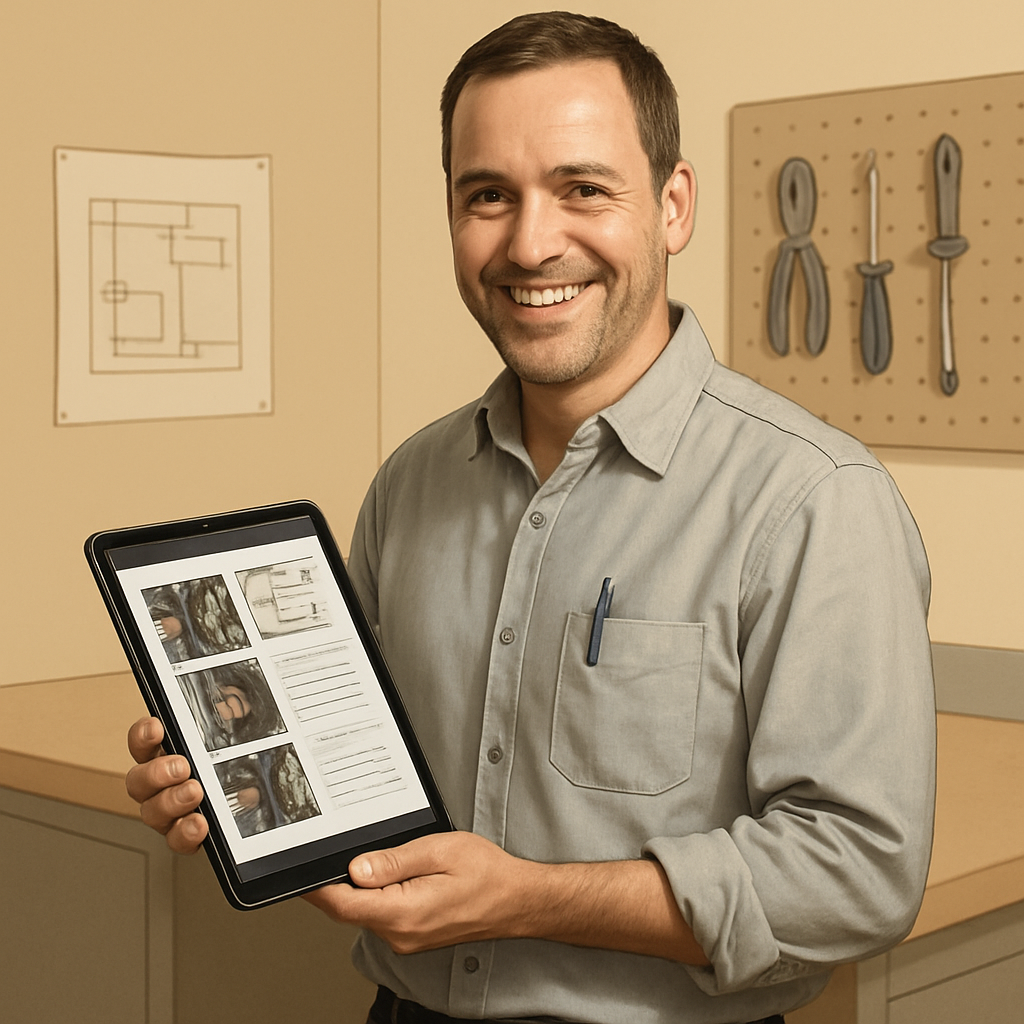
Important Considerations
Documenting electrical jobs involves sensitive information and must meet regulatory or company standards. Stay vigilant to avoid compliance or data issues.
- Ensure all images and notes avoid exposing personal or customer data unnecessarily.
- Adhere to company and local code requirements for documentation retention and security.
- Double-check project/job numbers before uploading to prevent misfiling.
- Regularly update your app/software for access to the latest features and fixes.
- If unsure about what to document, consult with your supervisor or the project checklist.
Minutes Saved
Every Time Used
Minutes To Set Up
Workflow Guide For
Auto-Tagging Work Documentation with Photos & Notes
Setting Up for Success
Before you start, make sure you have everything you need for smooth documentation and upload.
- Smartphone or digital camera with sufficient battery and storage
- Access to your company’s documentation software/app (e.g., ServiceTitan, FieldPulse)
- Project/job number and site information
- Photo checklist or inspection requirements for the job type
- Internet connection (or plan to upload later if remote site)
- Any required note/report templates
Important Considerations
Documenting electrical jobs involves sensitive information and must meet regulatory or company standards. Stay vigilant to avoid compliance or data issues.
- Ensure all images and notes avoid exposing personal or customer data unnecessarily.
- Adhere to company and local code requirements for documentation retention and security.
- Double-check project/job numbers before uploading to prevent misfiling.
- Regularly update your app/software for access to the latest features and fixes.
- If unsure about what to document, consult with your supervisor or the project checklist.
Follow these steps to streamline your workflow and enhance operational efficiency in your role.
Start Here
Step 1: Capture Quality Photos of Completed Work
Prompt: "Please guide me on the best practices for taking clear, comprehensive photos of completed electrical work on a residential job site. What angles, lighting, and detail shots should I include to properly document my work for project records and compliance?"
Goal
Ensure that clear, well-lit, representative photos are captured for each relevant aspect of the finished electrical work, showing evidence of correct installation and adherence to safety/code requirements.
Example
Take wide shots of the installed panel, close-ups of breaker labeling, and clear images of completed wiring in junction boxes. Ensure photos are in focus and not obstructed by tools or materials.
Variations
- "What photos should I take for documenting a completed commercial lighting retrofit?"
- "How should I photograph complex conduit runs for compliance verification?"
- "Tips for capturing clear images in low-light or finished interior spaces."
Troubleshooting
- Photos are blurry or too dark: Use your phone's autofocus, enable flash or use a work light, and steady your hand against a surface.
- Missed important details: Review a photo checklist or reference example images before leaving the site.
Step 2
Step 2: Record Detailed Notes of the Work Performed
Prompt: "What specific details should I include when writing job completion notes for an electrical service upgrade? Please provide a template or checklist."
Goal
Document all key aspects of the completed work, including what was done, materials used, locations, safety checks, any issues encountered/solved, and alignment with project or regulatory requirements.
Example
"Installed new 200A main panel; labeled all circuits clearly. Upgraded branch wiring to kitchen receptacles, tested GFCIs, replaced bedroom outlets with tamper-resistant devices. No code violations observed; customer signed off."
Variations
- "Can you help me write completion notes for a breaker replacement in a multi-family unit?"
- "Checklist of details to include for documenting commercial fire alarm installs."
- "Summary note templates for routine panel inspections."
Troubleshooting
- Forgot important project details: Reference your work order or daily log before writing notes to recall specifics.
- Notes are too vague for supervisors or inspectors: Add specifics about locations, brand/model numbers, and safety test results.
Step 3
Step 3: Attach Photos and Notes to the Correct Project
Prompt: "How can I efficiently organize and attach my site photos and job notes to the correct project record using [name of your software/app]?"
Goal
Ensure all documentation is uploaded and correctly associated with the right job or project in your company's digital system, making it easy for office staff, project managers, or inspectors to review.
Example
Upload images named with the project job number and today's date into the 'Project Documents' folder in FieldPulse, and paste your typed notes in the 'Completion Notes' section for Job #4321.
Variations
- "What file naming convention should I use to keep project files organized?"
- "Steps to upload site documentation in ServiceTitan mobile app."
Troubleshooting
- Can't find the right project in the app: Double-check the job number on your work order or ask your dispatcher for the correct reference.
- Upload fails due to connectivity issues: Save files locally and upload when you have a stable internet connection.
Step 4
Step 4: Tag Relevant Project Details Automatically
Prompt: "How do I use AI or my documentation app to automatically tag electrical job photos and notes with project information like location, equipment used, or code compliance status?"
Goal
Leverage available automation or AI features to auto-tag documentation with necessary project data (e.g., job number, customer, equipment, code references) for faster retrieval and improved accuracy.
Example
Use ServiceTitan's photo auto-tagging: upload images, select 'Auto-Tag', and confirm detected keywords like 'panel', 'kitchen', 'completed'. Manually add missing tags as needed.
Variations
- "How can I enable location-based auto-tagging in my documentation tool?"
- "Guide for tagging photos with 'as-built' and 'inspection-ready' labels automatically."
Troubleshooting
- System tags incorrectly or misses key info: Review and edit tags manually; suggest improvements to IT or app support.
- Tagging feature not available: Request access or use a manual tagging workflow in your app.
Step 5
Step 5: Review and Submit All Documentation for Approval
Prompt: "What should I check before submitting my electrical job documentation (photos and notes) for supervisor or inspector approval? Provide a pre-submission checklist."
Goal
Ensure all required information and images are attached, accurate, and easy to review before final submission. Reduce the risk of follow-up delays or compliance issues.
Example
Verify you have included at least one image of each completed section, all required notes are filled out, project tags are correct, and links or files are accessible. Confirm with the project requirements checklist before clicking 'Submit for Review' in your app.
Variations
- "Checklist for submitting documentation on time for residential vs. commercial jobs."
- "Re-opening a submission to add missing images after feedback."
Troubleshooting
- Supervisor rejects submission due to missing details: Review their comments, gather/clarify missing info, and resubmit promptly.
- Files don't upload or attach correctly: Try uploading from a different device or check file formats for app compatibility.
Step 6
Step 7
What You'll Achieve
By following this workflow, you’ll create thorough, clear, and easily accessible job records for every electrical project you complete. Project managers, inspectors, and office staff can quickly verify your work thanks to well-organized photos and detailed notes tagged to the right job—making approvals smoother and callbacks rare. Your confidence grows as you know every base is covered, and your reputation for quality documentation sets you apart in your field.
Measuring Your Success
Track how well your documentation process is working with these metrics. Effective documentation means fewer errors, faster approvals, and greater peace of mind for you and your team.
- 100% complete photo & note coverage per project
- Zero rejected documentation submissions
- Average upload/association time under 10 minutes per job
- Timely supervisor/inspector approval on first review
- Fewer callbacks or compliance corrections requested
Troubleshooting Your Workflow
Navigating workflow challenges can be daunting. This guide offers practical troubleshooting tips and innovative strategies to enhance your AI implementation.
Pro Tips & Tricks
- Use voice dictation to quickly capture job notes on your phone
- Take a reference photo of your work order/job number before starting
- Set your phone camera to the highest resolution for clear zooming later
- Group shots by area (e.g., one room at a time) to avoid confusion
- Create shortcut folders or favorites in your app for fast uploads
- Enable auto-upload when using mobile data if allowed
- Use checklists to ensure you never forget a required photo or note
Common Issues & Solutions
Even with a great workflow, mistakes can happen. Here’s how to handle the most frequent problems:
- Issue: Photos are blurry or too dark.
Solution: Use autofocus, additional lighting, and steady the camera—retake as needed before leaving site. - Issue: Cannot find correct project or job in the app.
Solution: Verify project numbers on paperwork or with dispatcher before uploading; keep a reference shot. - Issue: Documentation rejected by supervisor/inspector.
Solution: Review feedback, add missing details, and promptly resubmit. - Issue: App crashes or uploads fail.
Solution: Save files locally; upload when connectivity is restored. Keep app updated. - Issue: Forgetting to include required details.
Solution: Use a checklist or template every time, and reference your work log or order.
Best Practices to Follow
- Always double-check photo clarity before leaving site
- Label every image and note with project and date info
- Follow the latest company or code-driven documentation guidelines
- Secure and back up your files daily
- Review the pre-submission checklist before hitting 'Submit'
- Ask for feedback from supervisors to continually improve
- Update documentation procedures if new regulations or technologies are introduced
Stay Ahead with Workflow Guide
Ready to boost your professionalism and efficiency? Sign up for our newsletter and get the latest workflow tips, tricks, and guides like this delivered straight to your inbox!

Streamline Your Daily Tasks
Discover AI solutions tailored for your role.
Multi-Modal Shipment Coordination Task
Simplify multi-modal shipments! Follow clear steps to organize, quote, and track carrier deliveries for seamless logistics. Save time now!
AI-Based Related Maintenance Suggestions
Streamline vehicle maintenance recommendations. Follow these clear steps to boost accuracy and customer trust while saving time.
Find Sheet Music & Exercises by Level & Goals
Discover how to efficiently find and assign tailored sheet music for your students. Streamline music selection with organized, actionable steps.
Stuck on a Tricky Implementation?
Let's Debug Together!
Book a 30-minute strategy session with our AI workflow wizards. We'll dive into your specific challenges, troubleshoot like pros, and map out optimization opportunities that'll make your workflows purr like a well-maintained server. No sales pitch, just solutions (and maybe a nerdy joke or two).

Explore More Guides to Enhance Your AI Implementation Journey

Discover Additional Resources Tailored for Your Industry Needs
These guides offer valuable insights and practical steps for effective AI integration.

Unlock the Potential of AI in Your Business Operations
Gain access to expert strategies and tools to streamline your processes.

Enhance Your Skills with Our Comprehensive AI Resource Guides
Find the right guide to elevate your understanding and application of AI.

